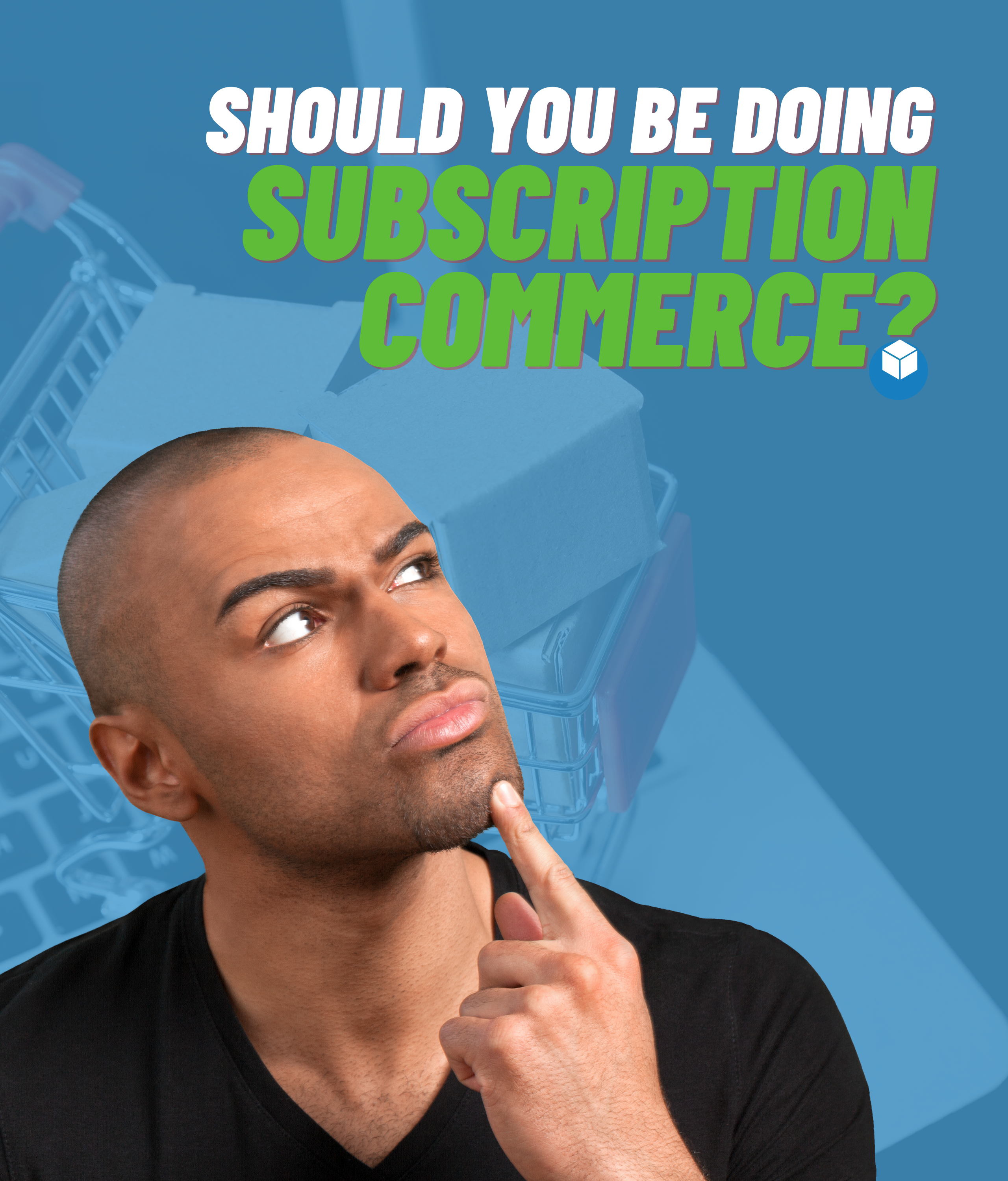Today, it’s not enough to have just one e-commerce store. Consumers are more discerning than ever and expect brands to have a targeted digital presence based on their specific needs. That’s why brands must set up an omnichannel presence that includes several online stores and marketplaces. Having a multi-storefront or MSF makes it easier for customers to find the specific products they want while also making your brand more visible online.
If you’re reading this, chances are you’re currently running a single e-commerce website or are in the process of doing so. Fortunately, setting up another storefront is easier than you think. Let's take an in-depth look at how you can set up an MSF on BigCommerce.
What is a Multi-storefront and why is it important?
A multi-storefront or MSF is an e-commerce strategy that enables brands to set up and run multiple storefronts. Every storefront is responsible for attracting its own targeted customers while also delighting existing ones. The goal of an MSF is to create a consistent and cohesive digital presence for your brand. This makes it easier for customers to find your products and enables you to generate more revenue.
It’s important to set up an MSF and provide multiple buying options to customers. When you have a multi-storefront, it’s easier to cross-promote your offerings and boost sales across all storefronts. This can include standalone websites, marketplaces, and social media accounts.
How to set up a Multi-storefront on BigCommerce
Setting up an MSF on BigCommerce is relatively simple and can be done in a short period of time. You can create storefronts for your existing BigCommerce account or add new ones to the same account. You can even choose to connect your storefronts with a social media account.
From a single BigCommerce dashboard, you can:
- Create and manage multiple storefronts
- Build unique categories and make products available on one — or multiple — storefronts
- View and manage customers and orders
- Keep track of storefront analytics and important data insights
Channel Manager is where you discover and set up additional storefronts (both native and headless) and configure their individual settings, marketplaces, point of sale integrations and marketing feeds.
Go to Channel Manager to create a new native storefront. Click + Create Channel. Under Storefronts, click Create next to BigCommerce or Connect next to the headless platform you want to use. Some headless solutions are connected outside of Channel Manager, either via the API or with their own connector app (such as BigCommerce for WordPress).
The setup process differs for each storefront provider. Once connected, the new storefront will appear under Storefronts in Channel Manager.
How to sell the same product in different storefronts
When it comes to selling products in different storefronts, it’s important to create a consistent brand experience for your customers. You can use product images, descriptions, and prices across all storefronts. To sell the same product in different storefronts, you’ll first need to add the product to your BigCommerce store. After that, select the storefront where you wish to sell the product and click ‘Add a new product’. Once you’re done, you’ll be able to enter the product’s title, description, images, price, and other details. After that, you’ll need to select the storefront where you wish to sell the product. If you select the ‘Multiple storefronts’ option, the product will be visible in all storefronts. If you select the ‘Choose a storefront’ option, the product will only be visible in the storefront you’ve selected.
How to set up different products in different storefronts
If you want to sell different products in different storefronts, you’ll first need to add the products to your BigCommerce store. After that, select the storefront where you wish to sell the products and click ‘Add a new product’. In the subsequent fields, enter the product title, images, description, and price details. After that, select the storefront where you wish to sell the product. If you select the ‘Multiple storefronts’ option, the product will be visible in more than one storefronts. If you select the ‘Choose a storefront’ option, the product will only be visible in the storefront you’ve selected.
Conclusion
Consumers are increasingly expecting to find the products that are specific to their needs, so it’s important to set up an MSF and provide multiple buying options. Most e-commerce businesses are started as single-storefront sites. However, as companies grow, they often expand to multiple storefronts.
When you have a fully functioning MSF, it’s easier to cross-promote your brands and boost sales across all storefronts. If you’re currently running a single e-commerce website or are in the process of doing so, setting up another storefront is easier than you think.
Ready to get started with multi-storefront? Reach out to us and we will help get you on the right track.